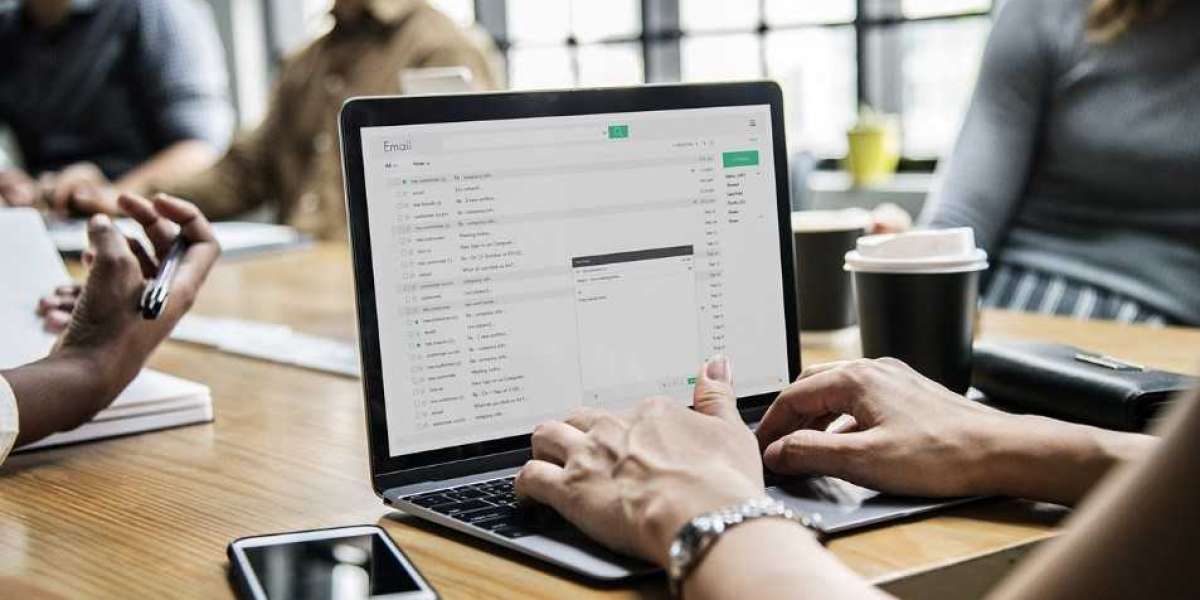Creating and publishing a Flutter app on the Google Play Store can be an exciting and rewarding process. Flutter, Google's UI toolkit for building natively compiled applications, offers a powerful and efficient way to develop high-quality mobile apps for both iOS and Android. In this guide, we will walk you through the essential steps to create and publish your first Flutter app on the Google Play Store. Whether you're a seasoned developer or a beginner, this article will provide you with the knowledge and tools to ensure a smooth and successful app launch.
Understanding Flutter and Its Benefits
Flutter is an open-source UI software development kit created by Google. It allows developers to build beautiful, fast, and natively compiled applications for mobile, web, and desktop from a single codebase. The primary benefits of using Flutter include:
- Fast Development: Flutter's hot reload feature allows developers to see changes in real-time, speeding up the development process.
- Expressive and Flexible UI: Flutter provides a wide range of customizable widgets to create visually appealing and responsive user interfaces.
- Native Performance: Flutter apps are compiled to native code, ensuring high performance and smooth user experiences.
- Single Codebase: Develop once and deploy on multiple platforms, reducing the time and effort required for app development.
Step 1: Setting Up Your Development Environment
Before you start building your Flutter app, you need to set up your development environment. Follow these steps to get started:
Install Flutter SDK:
- Download the Flutter SDK from the official Flutter website.
- Extract the downloaded file and add the Flutter bin directory to your system PATH.
Install Android Studio:
- Download and install Android Studio from the Android Developer website.
- During installation, select the Flutter and Dart plugins to enable Flutter development support.
Set Up an Emulator or Device:
- Configure an Android emulator within Android Studio or connect a physical Android device to test your app.
Verify Installation:
- Open a terminal or command prompt and run
flutter doctorto check for any missing dependencies or setup issues.
- Open a terminal or command prompt and run
Step 2: Creating Your Flutter App
With your development environment ready, you can now create your first Flutter app. Follow these steps to set up your project:
Create a New Flutter Project:
- Open a terminal or command prompt and navigate to the directory where you want to create your project.
- Run the command
flutter create my_first_appto generate a new Flutter project.
Explore the Project Structure:
- Open the project in Android Studio or your preferred IDE.
- Familiarize yourself with the project structure, including the
libdirectory where you will write your Dart code.
Build Your App:
- Modify the
lib/main.dartfile to create your app's user interface and functionality. - Use Flutter's rich set of widgets to design your app's layout and add interactivity.
- Modify the
Test Your App:
- Run your app on the emulator or physical device by executing
flutter runin the terminal or using the Run button in Android Studio.
- Run your app on the emulator or physical device by executing
Step 3: Preparing Your App for Release
Before publishing your Flutter app on the Google Play Store, you need to prepare it for release. Follow these steps to ensure your app meets the necessary requirements:
Update App Version and Build Number:
- Open
pubspec.yamland update theversionfield with the desired version number and build number.
- Open
Configure App Icons and Splash Screen:
- Customize your app's icons and splash screen by replacing the default images in the
android/app/src/main/resdirectory.
- Customize your app's icons and splash screen by replacing the default images in the
Generate a Release APK or AAB:
- To build a release APK, run
flutter build apk --release. - To build an Android App Bundle (AAB), run
flutter build appbundle --release. Google Play Store prefers AABs for publishing.
- To build a release APK, run
Sign Your App:
- Create a keystore file for signing your app by following the official Flutter documentation.
- Configure the
android/key.propertiesfile and updateandroid/app/build.gradlewith the keystore information.
Step 4: Publishing Your App on the Google Play Store
With your app prepared for release, you can now publish it on the Google Play Store. Follow these steps to complete the publishing process:
Create a Google Play Developer Account:
- Sign up for a Google Play Developer account at the Google Play Console and pay the one-time registration fee.
Create a New App Listing:
- Log in to the Google Play Console and create a new app listing.
- Provide the necessary details, such as app name, description, and screenshots.
Upload Your App Bundle:
- Navigate to the "Release" section and upload the AAB or APK file you generated earlier.
- Complete the required content rating questionnaire and privacy policy.
Review and Publish:
- Review your app's information and release settings.
- Submit your app for review. Google will review your app, and once approved, it will be published on the Google Play Store.
Conclusion
Creating and publishing your first Flutter app on the Google Play Store involves several steps, from setting up your development environment to preparing your app for release and navigating the publishing process. By following this guide, you'll have a solid foundation for building and launching your Flutter app with confidence.
Flutter's powerful features and efficient development process make it an excellent choice for mobile app development. By leveraging the benefits of Flutter and adhering to best practices, you can create high-quality apps that stand out in the competitive app marketplace. Happy coding and good luck with your Flutter app!