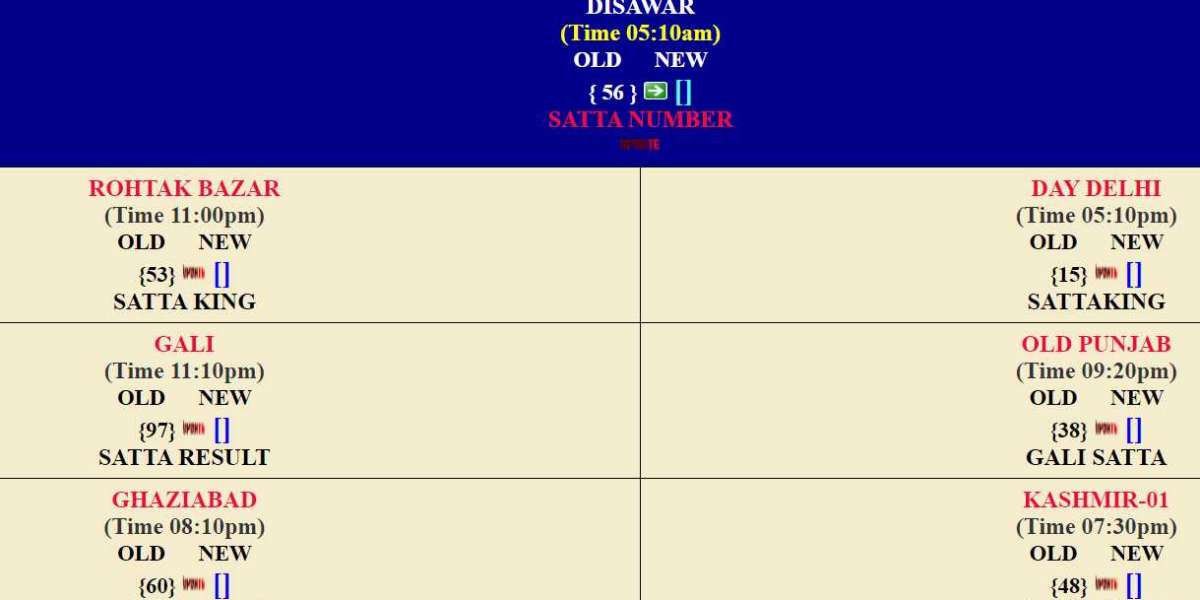AirPods are one of the most popular wireless earbuds on the market, and knowing how to check their battery life is essential for uninterrupted use. Whether you're in the middle of an important call, listening to your favorite podcast, or enjoying some music, running out of battery at a critical moment can be frustrating. Luckily, Apple has made it easy to check the battery levels of your AirPods in a few simple steps. In this guide, we’ll cover how to check AirPods battery using various methods.
Why is it Important to Check AirPods Battery?
Knowing how to check your AirPods battery allows you to keep track of how much charge is left, ensuring that you’re not caught off guard. AirPods deliver impressive battery life, but it’s always a good idea to monitor your battery status regularly. Checking your battery levels also allows you to plan for charging breaks and maintain the longevity of your device.
Method 1: Check AirPods Battery on iPhone or iPad
The most common and easiest way to check AirPods battery is through your iPhone or iPad. Here's how you can do it:
- Connect Your AirPods: Make sure your AirPods are connected to your iPhone or iPad via Bluetooth. If they're not already connected, open the AirPods case near your device and follow the on-screen prompts to connect.
- Open the Case Lid: Once connected, open the lid of your AirPods case without taking the AirPods out.
- Battery Notification: A pop-up will appear on your screen showing the battery levels of both your AirPods and the charging case. This feature works with all models of AirPods, including AirPods Pro and AirPods Max.
This method provides a quick and reliable way to check AirPods battery and ensures you always have a clear view of your remaining charge.
Method 2: Using the Batteries Widget
For a more permanent way to monitor your AirPods battery, you can use the "Batteries" widget on your iPhone or iPad. This allows you to check the battery levels at a glance, even when the AirPods case is closed.
- Add the Widget: Swipe right from your home screen to access the "Today View". Scroll down and tap "Edit", then tap the green "+" button next to the "Batteries" widget to add it.
- View Battery Levels: Once the widget is added, you can view the battery levels of your AirPods, iPhone, and other connected devices at any time.
This method ensures you have a convenient way to check AirPods battery without needing to open the AirPods case.
Method 3: Check AirPods Battery on Mac
If you’re using a Mac, it’s just as easy to check AirPods battery. Here’s how:
- Connect AirPods to Mac: Ensure your AirPods are connected to your Mac. Open the Bluetooth menu by clicking the Bluetooth icon in the menu bar.
- Find Battery Status: Hover over your AirPods in the Bluetooth menu to see the battery levels for both the earbuds and the case.
This method is perfect for those who often use their AirPods while working on a Mac, allowing for easy access to battery information.
Method 4: Check AirPods Battery on Apple Watch
If you have an Apple Watch, you can also use it to check AirPods battery.
- Open Control Center: Swipe up from the bottom of the watch face to access the Control Center.
- Tap the Battery Icon: Here, you'll see the battery levels of your AirPods if they are connected to your watch.
This method is convenient for those who pair their AirPods with an Apple Watch while working out or on the go.
What to Do If Battery Levels Don’t Show?
If for some reason you're unable to check AirPods battery using any of the above methods, try the following troubleshooting steps:
- Ensure Bluetooth is On: Double-check that Bluetooth is enabled on your device and that your AirPods are connected.
- Close and Reopen the Case: Sometimes, simply closing the AirPods case and reopening it can refresh the connection.
- Reset AirPods: If the problem persists, resetting your AirPods may resolve the issue. To reset, hold the setup button on the back of the case for about 15 seconds until the LED flashes amber, then reconnect.
Conclusion
Learning how to check AirPods battery is crucial for maintaining their performance and ensuring you’re always prepared with enough charge. Whether you’re using an iPhone, iPad, Mac, or Apple Watch, there are multiple easy ways to monitor the battery levels of your AirPods. By following these methods, you can stay on top of your AirPods' power status and enjoy seamless listening without interruptions.