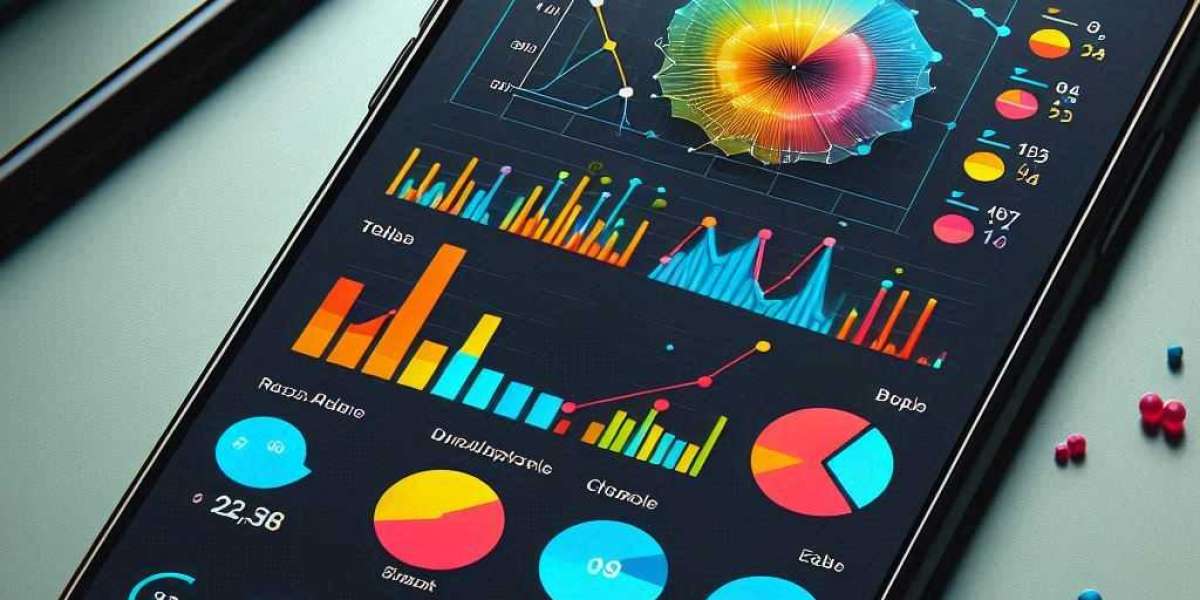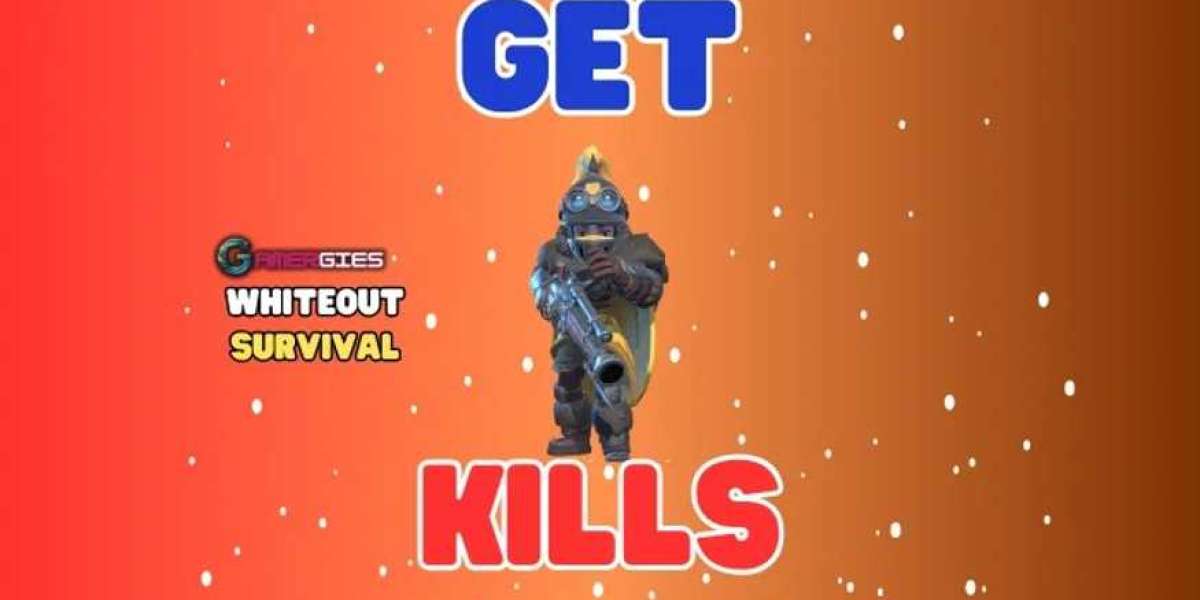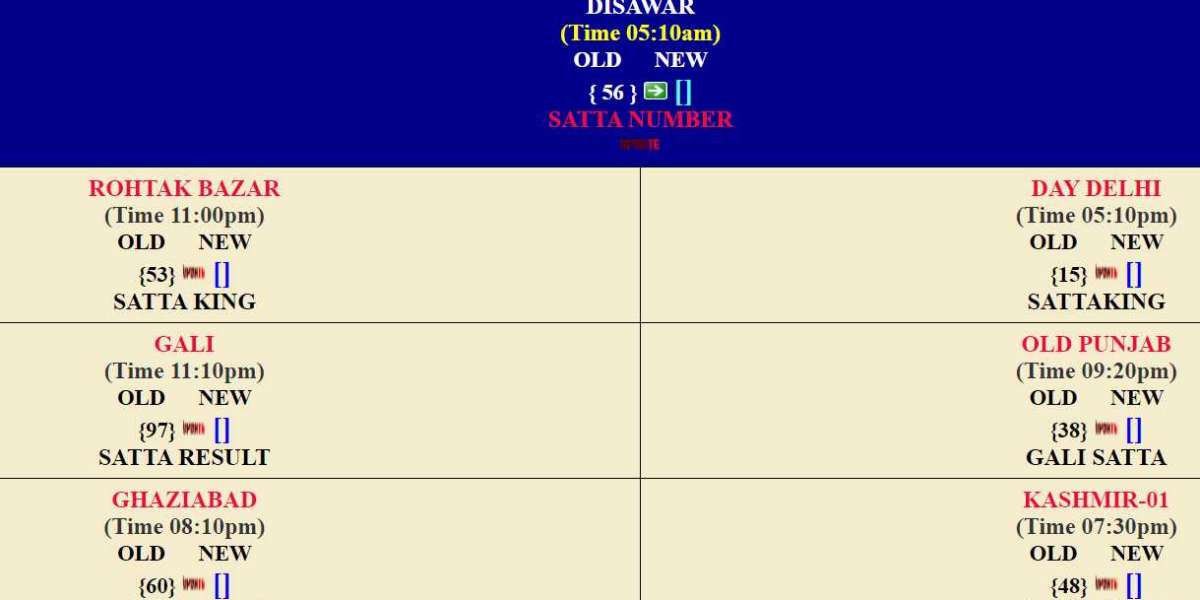In the world of DevOps, Jenkins is one of the most powerful and widely-used automation tools. It facilitates Continuous Integration and Continuous Delivery (CI/CD), streamlining the software development process by automating various stages like building, testing, and deployment. Coupling Jenkins with the cloud computing power of AWS (Amazon Web Services) creates a robust environment for teams to deploy code rapidly, efficiently, and securely. In this guide, we’ll explore how to set up and use jenkins on aws including best practices and insights to optimize its potential.
What is Jenkins?
Jenkins is an open-source automation server that helps developers integrate changes into their projects and deliver new code to production more efficiently. With over 1,500 plugins, Jenkins integrates seamlessly with many tools and platforms, making it a perfect choice for building complex CI/CD pipelines.
Key Features of Jenkins:
- Continuous Integration: Jenkins automatically tests every code change committed to a shared repository.
- Continuous Delivery: Jenkins ensures that every change is deployable at any time.
- Extensibility: The plugin system allows Jenkins to integrate with virtually any tool, making it incredibly adaptable.
- Scalability: Jenkins supports distributed builds across multiple machines to speed up processes.
Why Use Jenkins on AWS?
AWS offers a range of cloud-based infrastructure services, including EC2 (Elastic Compute Cloud), S3 (Simple Storage Service), and RDS (Relational Database Service), that provide a scalable and cost-efficient environment to host Jenkins. By running Jenkins on AWS, you leverage AWS’s reliability, scalability, and global infrastructure, enabling faster and more secure development processes.
Some key benefits include:
- Scalability: Easily scale your Jenkins environment horizontally to handle increased workloads.
- Global Infrastructure: AWS's global presence ensures that your Jenkins servers are always available, reducing latency for global teams.
- Cost Efficiency: AWS provides a pay-as-you-go model, allowing you to pay only for what you use.
- Security: AWS offers a range of security features that can protect your Jenkins environment from threats.
Setting Up Jenkins on AWS
Setting up Jenkins on AWS is a relatively straightforward process, but it requires a few important steps. Below is a high-level overview of the setup process.
Step 1: Launch an EC2 Instance
The first step is to launch an EC2 instance, which will act as the server for hosting Jenkins.
- Login to the AWS Management Console.
- Navigate to EC2 and click Launch Instance.
- Select an appropriate AMI (Amazon Machine Image) like Amazon Linux 2.
- Choose an instance type. For small teams or development environments, a t2.micro instance should suffice, but larger teams may require more powerful instances.
- Configure the instance details, including networking, storage, and security groups.
Step 2: Install Jenkins
Once your EC2 instance is running, the next step is to install Jenkins.
- SSH into your EC2 instance.
- Install Java, as Jenkins requires it:
bash
Copy code
sudo yum install java-1.8.0-openjdk-devel
- Add the Jenkins repository and install Jenkins:
bash
Copy code
sudo wget -O /etc/yum.repos.d/jenkins.repo https://pkg.jenkins.io/redhat/jenkins.repo
sudo rpm --import https://pkg.jenkins.io/redhat/jenkins.io.key
sudo yum install jenkins
- Start Jenkins:
bash
Copy code
sudo systemctl start jenkins
- Open the necessary port (8080) in your security groups to allow access to Jenkins.
Step 3: Configure Jenkins
After installation, you can access Jenkins through the EC2 instance's public IP on port 8080 (e.g., http://your-ec2-ip:8080).
- When you first open Jenkins, it will ask for a password, which you can retrieve using the following command:
bash
Copy code
sudo cat /var/lib/jenkins/secrets/initialAdminPassword
- Follow the on-screen instructions to set up your admin account and install recommended plugins.
Step 4: Connect Jenkins to GitHub and AWS
Now that Jenkins is running on AWS, you can start connecting it to your development tools like GitHub and AWS services.
- Install the Git plugin to pull your code from GitHub.
- For deployment, install the AWS CLI on your EC2 instance and configure your credentials:
bash
Copy code
sudo apt install awscli
aws configure
Step 5: Create Your First Pipeline
Once Jenkins is set up and connected to AWS and GitHub, you can create your first pipeline:
- In Jenkins, navigate to New Item.
- Select Pipeline and give your project a name.
- Define the stages of your pipeline in the Jenkinsfile. For example, your pipeline can consist of:
- Build: Compile the code.
- Test: Run automated tests.
- Deploy: Use AWS services like S3, EC2, or ECS for deployment.
Step 6: Scaling Jenkins with AWS Auto Scaling and Load Balancing
As your CI/CD needs grow, you may need to scale Jenkins horizontally. AWS Auto Scaling and Load Balancing can automatically manage scaling based on workload demands.
- Auto Scaling: You can configure an Auto Scaling group to add or remove Jenkins nodes based on the workload.
- Load Balancing: Use an Elastic Load Balancer (ELB) to distribute traffic between multiple Jenkins instances, ensuring high availability.
Best Practices for Running Jenkins on AWS
- Use EC2 Spot Instances: To save costs, use spot instances for Jenkins slaves.
- Leverage S3 for Artifact Storage: Store build artifacts and logs in S3 for durability and cost efficiency.
- Implement IAM Roles: Use IAM roles to restrict and control access to AWS services.
- Use Elastic Beanstalk for Easier Deployment: For applications running on AWS, Jenkins can be integrated with AWS Elastic Beanstalk for simpler deployment.
Integrating Jenkins with Kubernetes
For teams that use containerization, integrating Jenkins with Kubernetes provides a dynamic and scalable CI/CD solution. Jenkins can automate the building, testing, and deployment of applications within a Kubernetes cluster. Kubernetes makes it easier to deploy Jenkins in a scalable and flexible way, ensuring that the environment can grow with your needs.
In Kubernetes, daemonsets are useful for running a copy of a specific pod on all or some of the nodes in your cluster. For example, you could deploy logging or monitoring agents across all nodes. daemonset kubernetes ensures that these agents are running continuously and that your cluster remains observable and secure.
Jenkins on AWS provides a highly scalable, flexible, and efficient environment for automating the software delivery process. By leveraging AWS’s infrastructure, Jenkins can handle the most demanding CI/CD workloads. Whether you're deploying applications to EC2, S3, or Kubernetes, Jenkins makes automation easy and reliable.