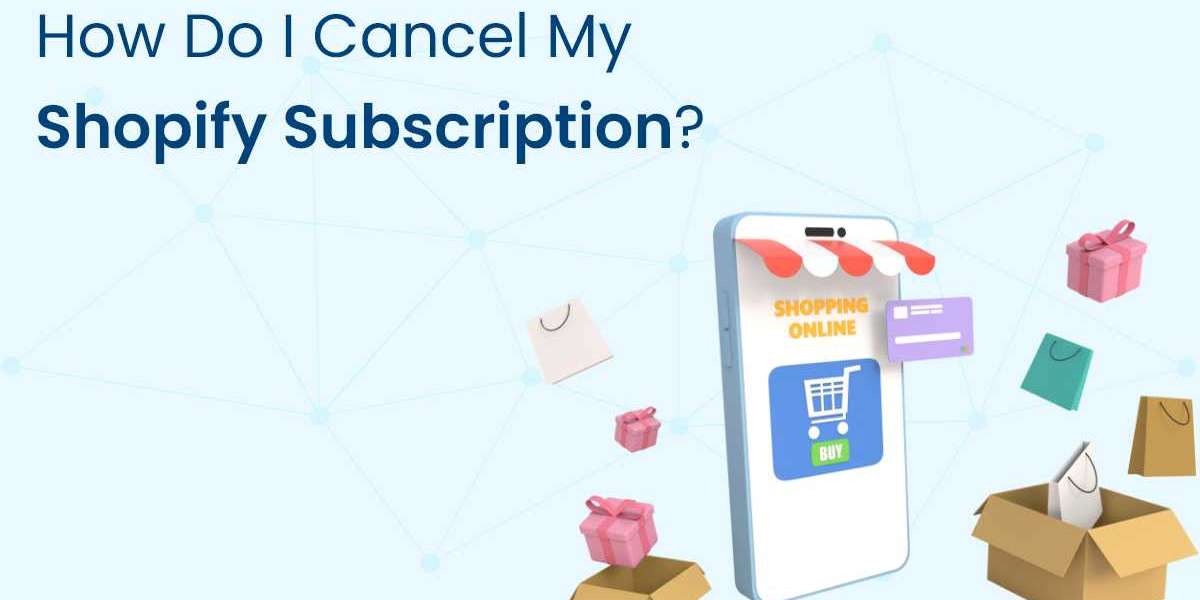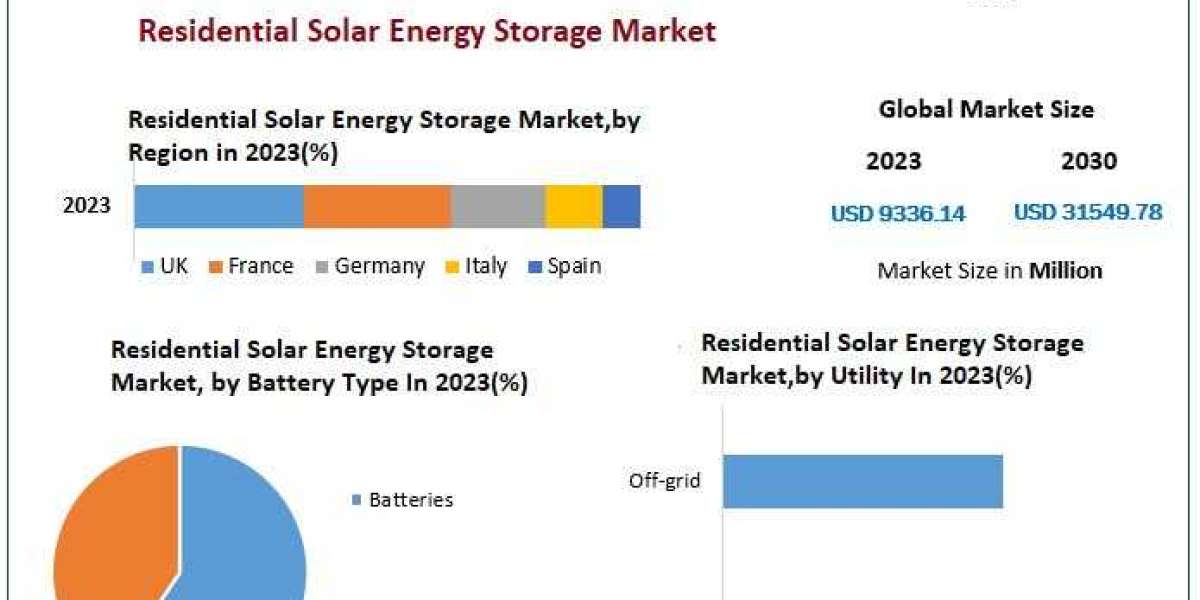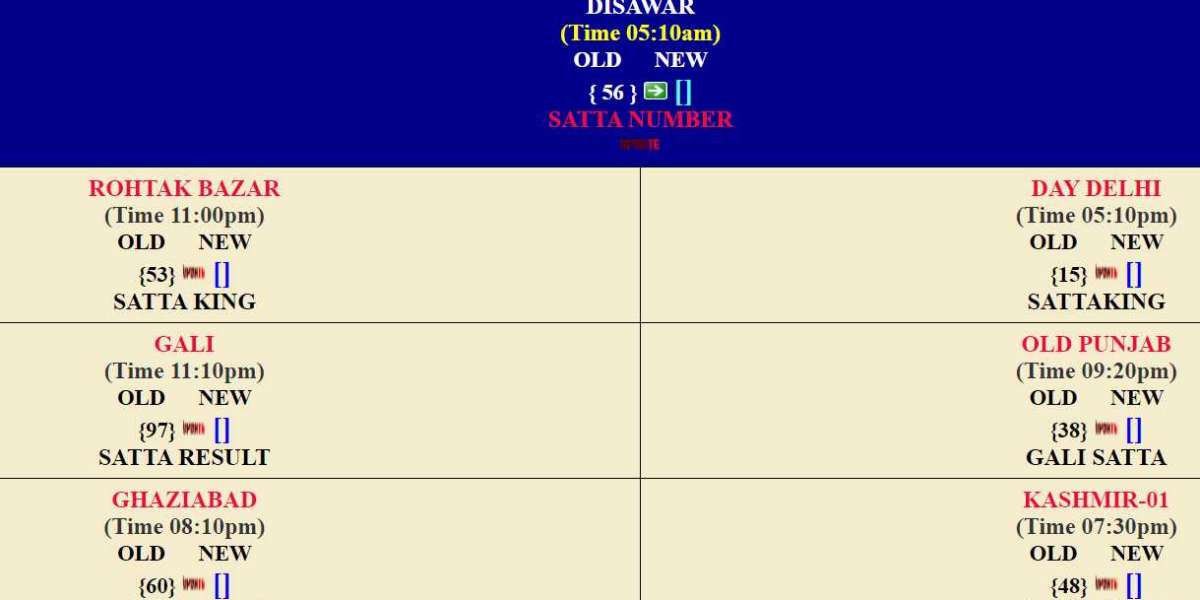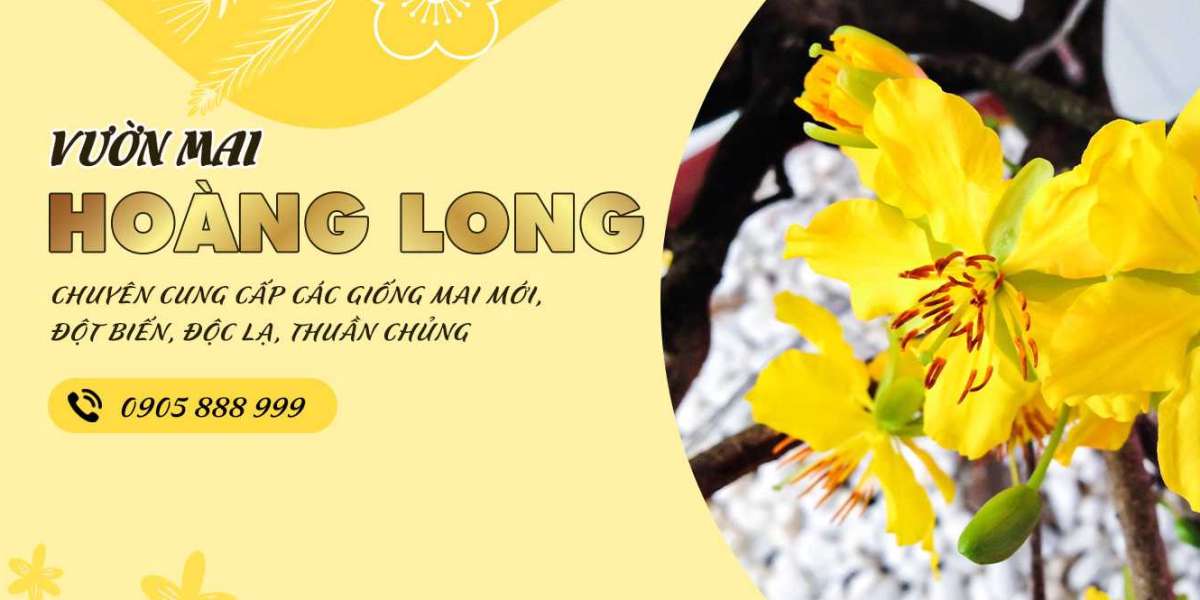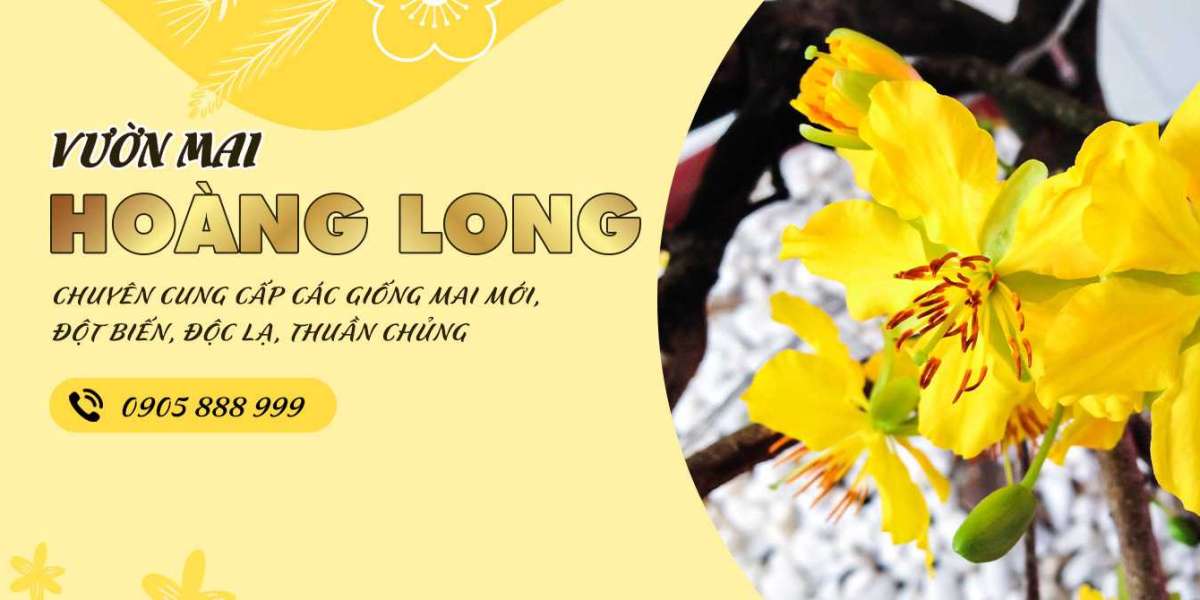Cancel Shopify subscription can be a straightforward process if you follow the right steps. Whether you're closing your online store, switching platforms, or taking a break from e-commerce, it's important to ensure that you manage the process carefully to avoid any complications or unexpected charges. Here’s a step-by-step guide to help you cancel your Shopify subscription effectively.
1. Back Up Your Store Data
Before proceeding with the cancellation, it's crucial to back up all your store data. This includes product information, customer details, order history, and any other relevant data you might need in the future.
Steps:
- Export Products: Go to your Shopify admin, click on "Products," and then select "Export." Save the CSV file containing all your product details.
- Export Customers: Navigate to "Customers," click on "Export," and download the CSV file.
- Export Orders: Similarly, go to "Orders," select "Export," and download your order history.
- Download Theme Files: If you've customized your theme, go to "Online Store" "Themes," and click "Actions" "Download theme file" to save a copy.
2. Cancel Paid Apps and Services
If you've subscribed to any third-party apps or services, cancel them to prevent future charges. This includes apps for marketing, SEO, customer support, and more.
Steps:
- Uninstall Apps: Go to "Apps" in your Shopify admin, click on each app, and follow the instructions to uninstall or cancel the subscription.
- Contact Service Providers: For any services that require direct contact to cancel, ensure you reach out to the providers and confirm the cancellation.
3. Notify Customers and Suppliers
If you're closing your store permanently, it's courteous to inform your customers and suppliers about the closure. This helps maintain professional relationships and prevents any confusion.
Steps:
- Send Notifications: Use Shopify's email marketing tools or your preferred email service to send out notifications.
- Update Website: Post a notice on your store's homepage to inform visitors about the impending closure.
4. Settle Outstanding Orders and Payments
Ensure that all pending orders are fulfilled and any outstanding payments are settled before canceling your subscription.
Steps:
- Check Orders: Review your order history and confirm that all orders have been processed and shipped.
- Process Refunds: Handle any pending refunds to ensure that all customer transactions are complete.
5. Remove Payment Information
To prevent any future billing, remove your payment information from Shopify.
Steps:
- Access Billing Settings: Go to "Settings" "Billing" in your Shopify admin.
- Remove Payment Methods: Follow the steps to remove or update your payment methods.
6. Consider Pausing Your Store
If you might want to reopen your store in the future, consider using Shopify's "Pause and Build" plan. This plan allows you to keep your store active at a reduced cost while making it unavailable to customers.
Steps:
- Navigate to Settings: Go to "Settings" "Plan" in your Shopify admin.
- Select Pause and Build: Choose the "Pause and Build" plan and follow the prompts to switch plans.
7. Cancel Your Shopify Subscription
Once you have completed the above steps, you can proceed to cancel your Shopify subscription.
Steps:
- Go to Settings: In your Shopify admin, navigate to "Settings" "Plan."
- Close Your Store: Click "Close store" and follow the prompts. You may need to provide a reason for cancellation and enter your password to confirm.
8. Confirm Cancellation
After submitting your cancellation request, ensure that your store is closed and that you will no longer be billed.
Steps:
- Check Confirmation Email: Shopify will send you a confirmation email once your store is successfully closed.
- Monitor Billing Statements: Check your bank or credit card statements to ensure no further charges are made.
Conclusion
Canceling your Shopify subscription involves a series of steps that must be handled carefully to avoid complications. By backing up your data, canceling paid apps, notifying stakeholders, settling orders, removing payment information, considering the pause option, and following the cancellation process, you can ensure a smooth transition. Properly managing these steps will help you avoid unexpected charges and maintain professional relationships, making the process as seamless as possible.